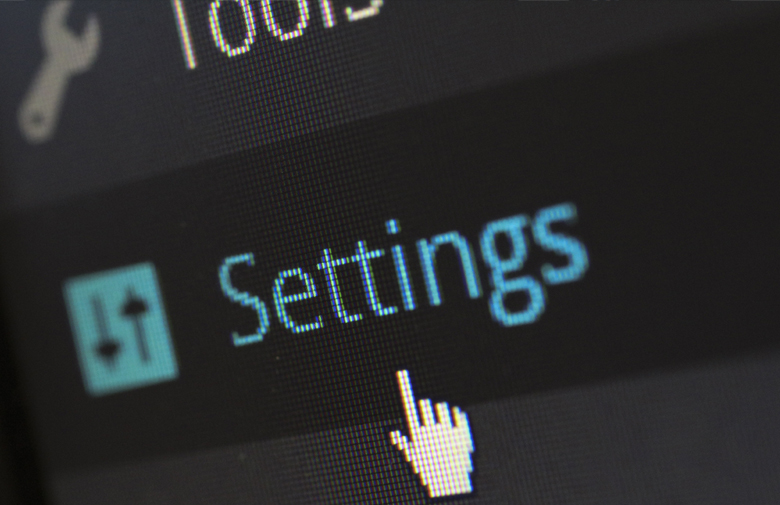3 Computer Tips All Employees Should Know
Every time something goes wrong with one of your employees’ computers and they call their IT support, they lose time and your company loses money. MSPs understand this, which is why they work proactively to prevent problems before they occur. However, computers will inevitably experience technical or hardware-related problems, so it’s important that employees have a basic level of knowledge that will enable them to recognize problems when they occur, allow them to try a few simple troubleshooting steps that may resolve the issue more quickly than calling IT support, and take a few easy steps to prevent small issues from blowing up into big problems.
With that in mind, here are the top three things that we think all employees should know about computers:
1. When and why you should restart your computer
You should restart your computer at least once a day for it to perform at its best. Restarting your computer frees up memory space and clears temporary files that have been stored on it, allowing it to run faster. It can also resolve the following issues:
- Frozen applications or frozen operating system
- Disconnected network drives
- Hardware issues such as loud fan noise or an unusually hot system
- Finally, restarting your computer is necessary to install Windows Updates, and may be necessary to finish installing other software or software updates.
3. How to recognize when you have a virus
Malware comes in many forms, including spyware, ransomware, keyloggers, and other malicious code. Listing the symptoms of every existing virus would be impossible, but it’s a good idea to run a virus scan every time your computer behaves unusually. Ignoring a virus or failing to recognize it for too long can have disastrous consequences.
If a computer starts running slowly and a reboot doesn’t speed it up, there may malware running in the background that is slowing it down. If you start receiving strange pop-up messages on normally secure websites, or when you aren’t browsing the internet at all, it’s an almost guaranteed sign of a virus. The same can be said for any time your default browser window is set to a strange search engine or another unfamiliar page, and almost every time a toolbar has been installed either without your permission or packaged as part of an unrelated software.
However, it’s also important to recognize when you are being tricked into believing you have a virus. Malicious code on websites frequently relies on scaring people into downloading a virus disguised as antivirus software. Another common tactic is to scare you into calling the scammer, who will use that opportunity to try to steal your personal information. If you suddenly receive a message while browsing the internet warning that you have a virus and need to download antivirus software or call a phone number, chances are you don’t yet have malware on your computer. It’s best to simply close the tab or window in which you received the message, then run a virus scan from an antivirus software you trust.
Why you should save your files on the network
Most businesses today use a NAS to store network drives. Depending on what permissions are set, network drives can either be accessed by some or all employees or can be restricted to a single user. When each user is given their own network drive, they are presented with the option to either save their files on the network drive or save them on their local machine (e.g., in their My Documents folder).
It is extremely important that all employees save their files on network drives instead of on their local computers. In the case of a system infection, where all files are encrypted and held for ransom, or in another situation involving data loss, it’s necessary to be able to restore all information quickly and accurately. Loss of data can also lose companies time, money, and trust from their customers.
It’s important to always back up your files. However, if regular backups are made of data stored on servers but not on local machines, or if backups run more frequently on servers than individual computers, any files that were saved on an employee’s computer may not be recoverable or may be restored from a much older version.
This is also the case for any system or hardware malfunctions that may render a hard drive unsalvageable. Files saved on the local computer may not be recoverable if the hard drive crashes, but it only takes minutes to connect a user’s network drive to a new computer without any loss of data.
Ensuring your employees know when to restart their computers, how to recognize when they have a virus, and why they should always save their files on the network, will significantly decrease the amount of time they spend on the phone with their IT team and will help prevent potentially disastrous situations for your company. We would highly recommend including this knowledge as a part of the training process for all new employees.